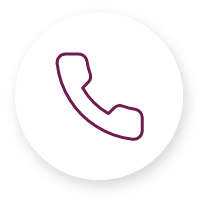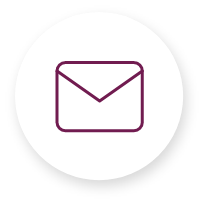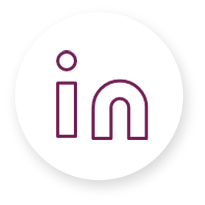✅ Quick-Start Checklist (~2 minutes)
Before you begin, have the following ready:
-
A professional headshot
-
Your title, tagline, and a short bio
-
Defined consultation offerings with pricing
-
Bank account details for payment setup
-
Access to your Google or Microsoft calendar
Step 1: Create Your Account (~3 minutes)
-
Visit Care Transformation Studio
-
Click “Become an Expert”
-
Click “Create Your Expert Profile”
-
Complete the Sign-Up Form:
-
Choose a subscription plan
-
Enter personal details
-
Upload a profile image
-
Add a payment method (credit/debit card)
-
Apply any discount codes if applicable
-
Accept the Terms of Service
-
Click “Sign Up”
-
Check your email and click the confirmation link
-
Set your password when prompted
Step 2: Complete Your Expert Profile (~5 minutes)
-
Click “My Profile” in the left sidebar
-
Click “Edit” and complete the following:
-
Title (e.g., “Healthcare Innovation Consultant”)
-
Tagline (e.g., “Helping organizations navigate value-based care transitions”)
-
Select up to 5 Areas of Practice
-
Add social media links (optional)
-
Write your Professional Bio (250–500 words):
-
Highlight relevant experience, expertise, and achievements
-
Use formatting tools to enhance readability
-
Embed media if relevant
-
Click “Save”
Step 3: Set Up Payment Processing (~3–5 minutes)
-
Go to My Profile → Payment Integrations
-
Click “Connect” to Stripe
-
Complete Stripe’s onboarding:
⚠️ Stripe verification may take 1–2 business days
-
After connection, click “Manage Account” to monitor payouts and transactions
Step 4: Connect Your Calendar (~2 minutes)
-
Go to My Profile → Calendar Integrations
-
Click “Connect” for either Google or Microsoft
-
Grant permissions when prompted
Step 5: Create Consultation Offerings (~5 minutes)
-
Navigate to Products & Services in the sidebar
-
Click “+ Create New”
-
Configure your consultation:
-
Title (e.g., “Telehealth Implementation Strategy Session”)
-
Duration Options (e.g., 15, 30, 60 minutes)
-
Description (clarify deliverables and scope)
-
Fee (industry standard: $150–$300/hour)
-
Add intake questions (examples):
-
Set availability for this service (if different from your general calendar)
-
Click “Save”
-
Use “Edit” in the Products & Services menu for future changes
Step 6: Share Thought Leadership (Optional, 5+ minutes)
-
Navigate to Content and Insights in the sidebar
-
Click “Create New”
-
Add:
-
Click “Publish” to make it visible to prospective clients
Test Your Setup
Before sharing your profile, we recommend:
Troubleshooting Tips
-
Didn’t receive confirmation email?
→ Check your spam folder or request a new one from the login page
-
Calendar not syncing?
→ Disconnect and reconnect your calendar. Be sure to grant all permissions
-
Stripe account issues?
→ Contact Stripe support at: [email protected] or visit their Help Center
-
Profile not visible?
→ Confirm your profile is set to “Public” in Account Settings
Need Help?
Our support team is available Monday–Friday, 9am–5pm CT
📧 Email: [email protected]